Label widgets
❗ Important: The documentation in this topic refers to a feature or product that is currently in Early Availability status. Features in Early Availability status are only available in production to a limited number of customers based on fit with specific use cases. For more information about Early Availability status, see Product lifecycle phases. If you would like to use the product capabilities described here during the Early Availability phase, contact your AppDirect technical representative.
Our label widget makes it easy for you to more clearly differentiate between areas of focus on your dashboard. Think of it as a header widget that can be used to enter a title or text of any kind that will lend clarity to dashboard contents.
To get started, navigate to the services panel (“+ Add Widget” button), select the “Content Widgets” tile, and then choose the Label widget.
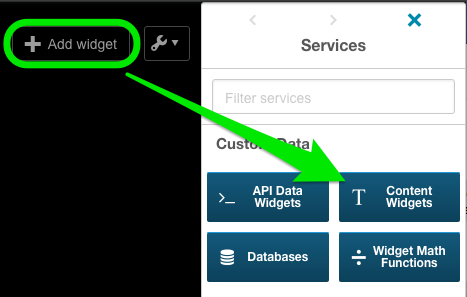
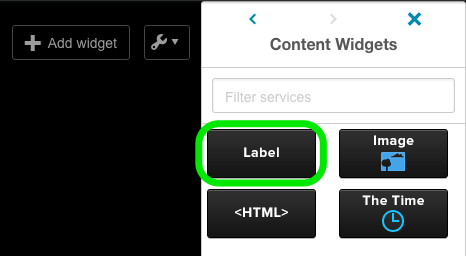
To change the widget contents, click the gear icon and navigate to the “Edit Widget Settings” menu.
Because there’s no data stream populating this widget, you will notice that the “Data Settings” tab is empty. Instead, navigate to the “Widget Settings” tab to change the label text and make any desire modifications to the text alignment (left, center, right). Once you have made your changes, make sure to click the blue “Save” button.
Was this page helpful?
Tell us more…
Help us improve our content. Responses are anonymous.
Thanks
We appreciate your feedback!